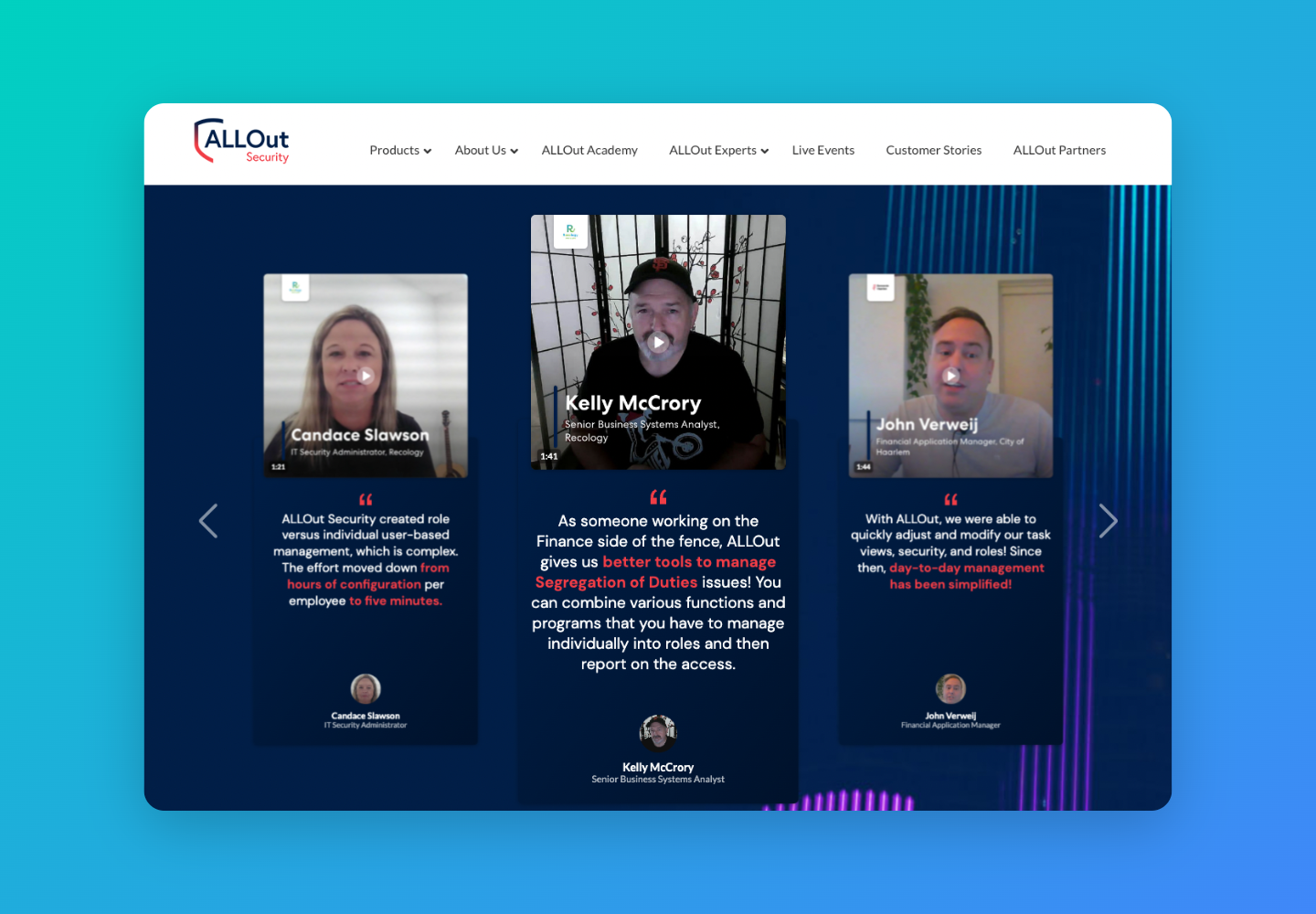Creating Video Thumbnails
Every video has a thumbnail - a still image that is the preview for your video. You can customize thumbnails on every video you publish with Vocal Video.
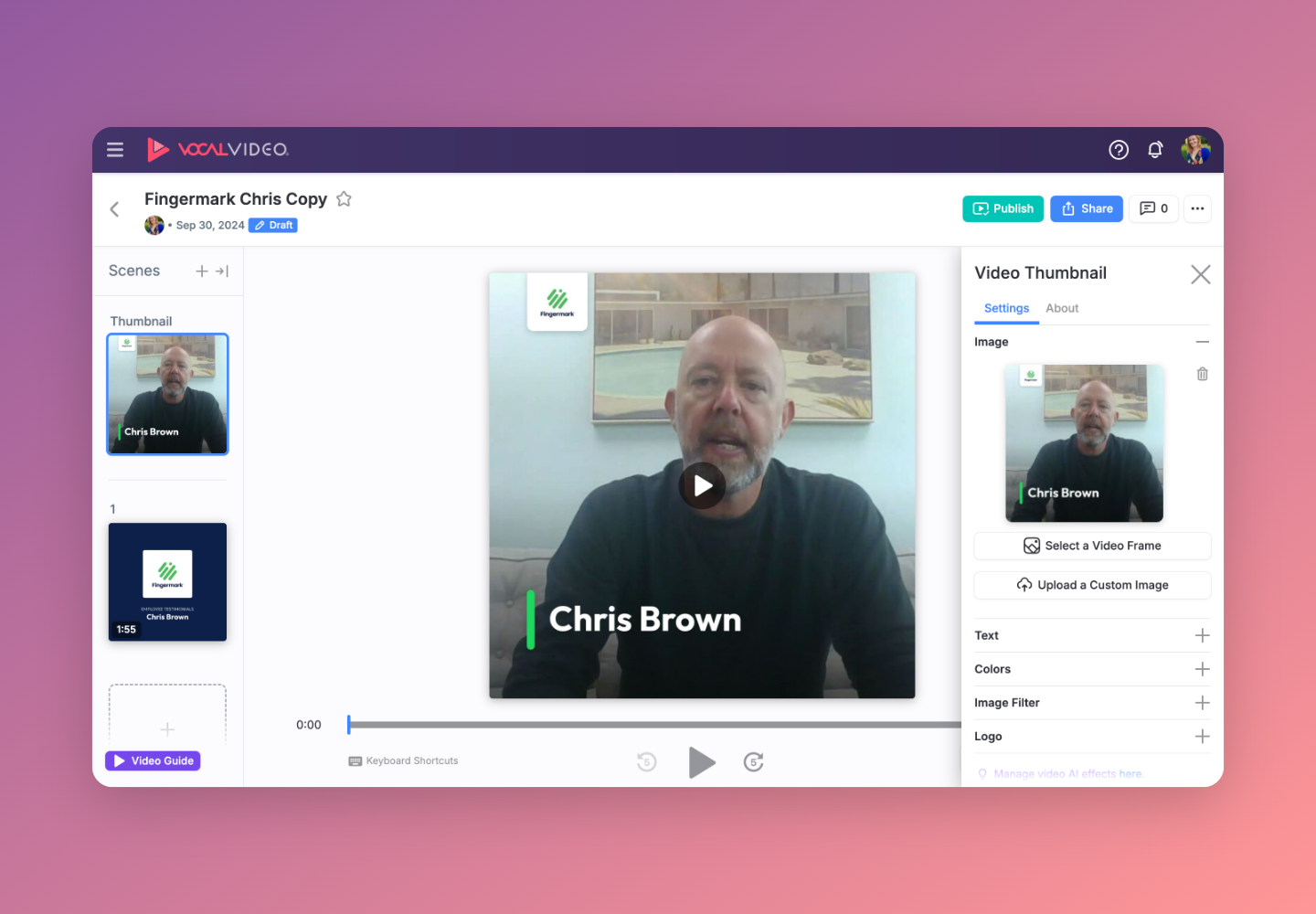
By default, if you don’t upload a thumbnail for your video, the Editor may pick an unflattering video still. It might be the speaker with an awkward facial expression. You can pick from the stills provided to give the speaker the best representation possible.

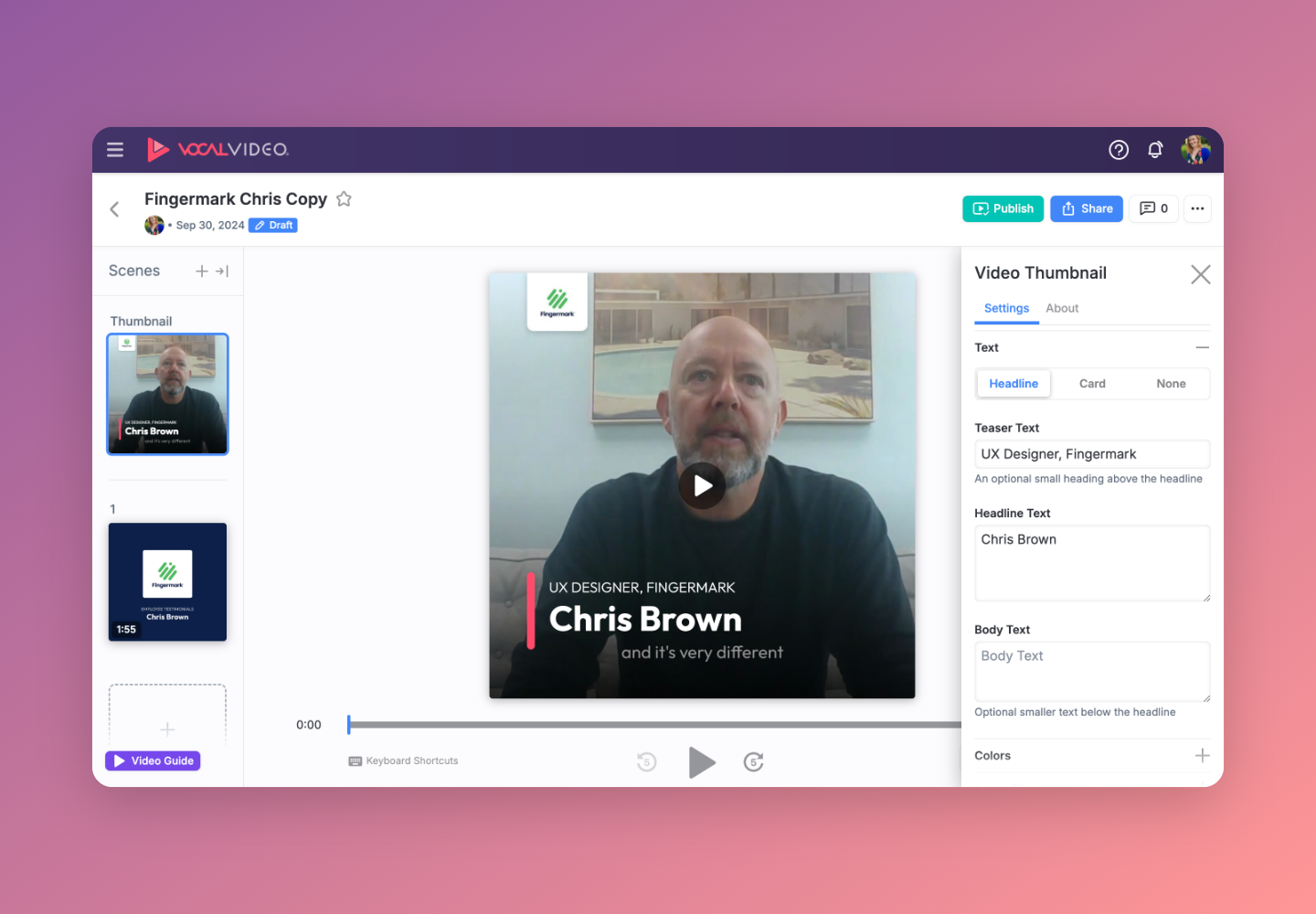
Alternatively, you can upload your own thumbnail. Make sure the thumbnail you upload follows the format of your video.
Once you publish your video, you’re ready to embed or download it to share with your new thumbnail featured prominently. Vocal Video offers ad-free hosting and embedding to all customers. If you need to edit your video's thumbnail after publishing, you can do that -- read this guide for tips.
How Vocal Video customers are embedding their videos onto their websites
Hone pairs a card embed with their G2 reviews.
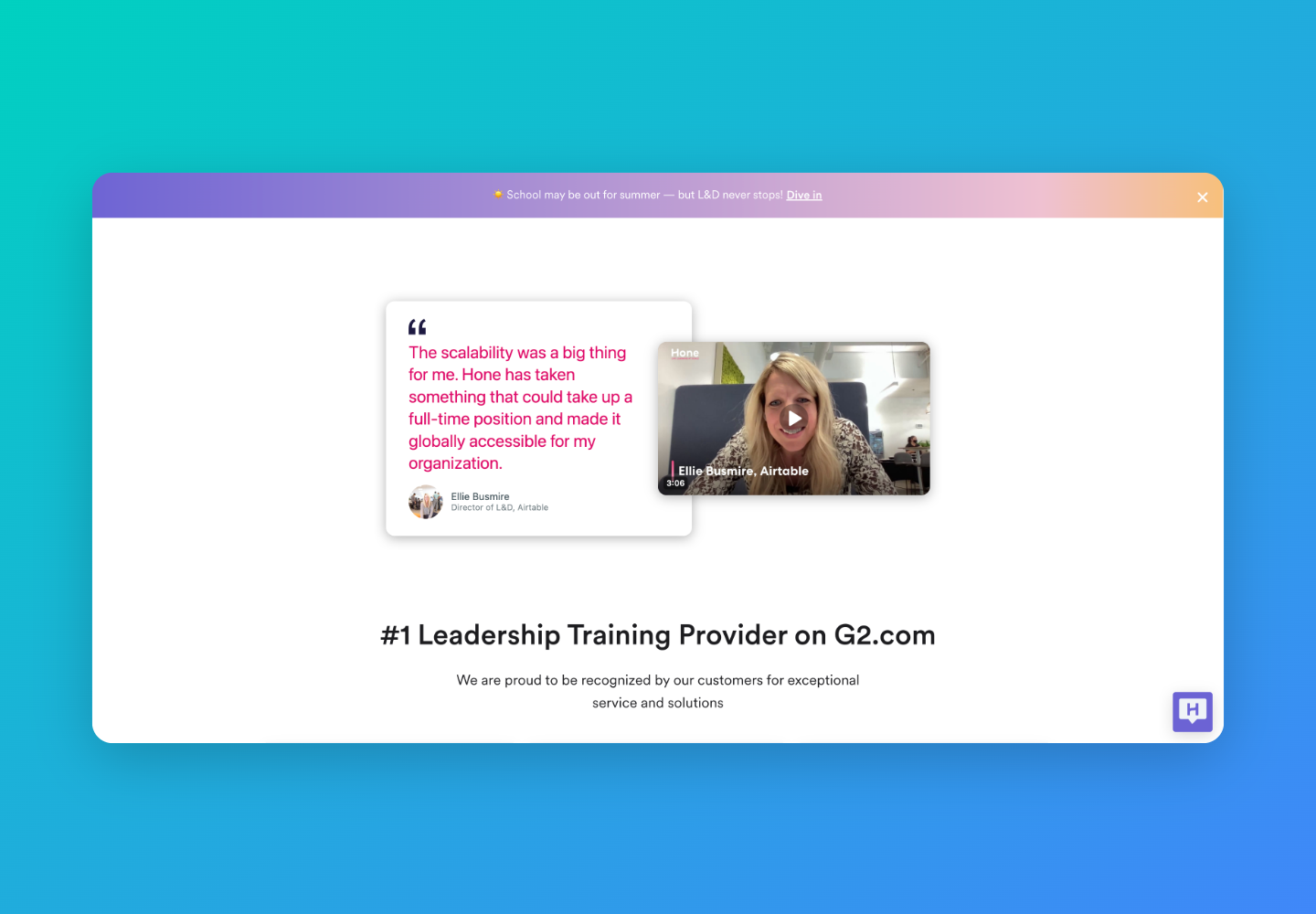
Recovery Centers of America uses a card embed to display an employee testimonial.
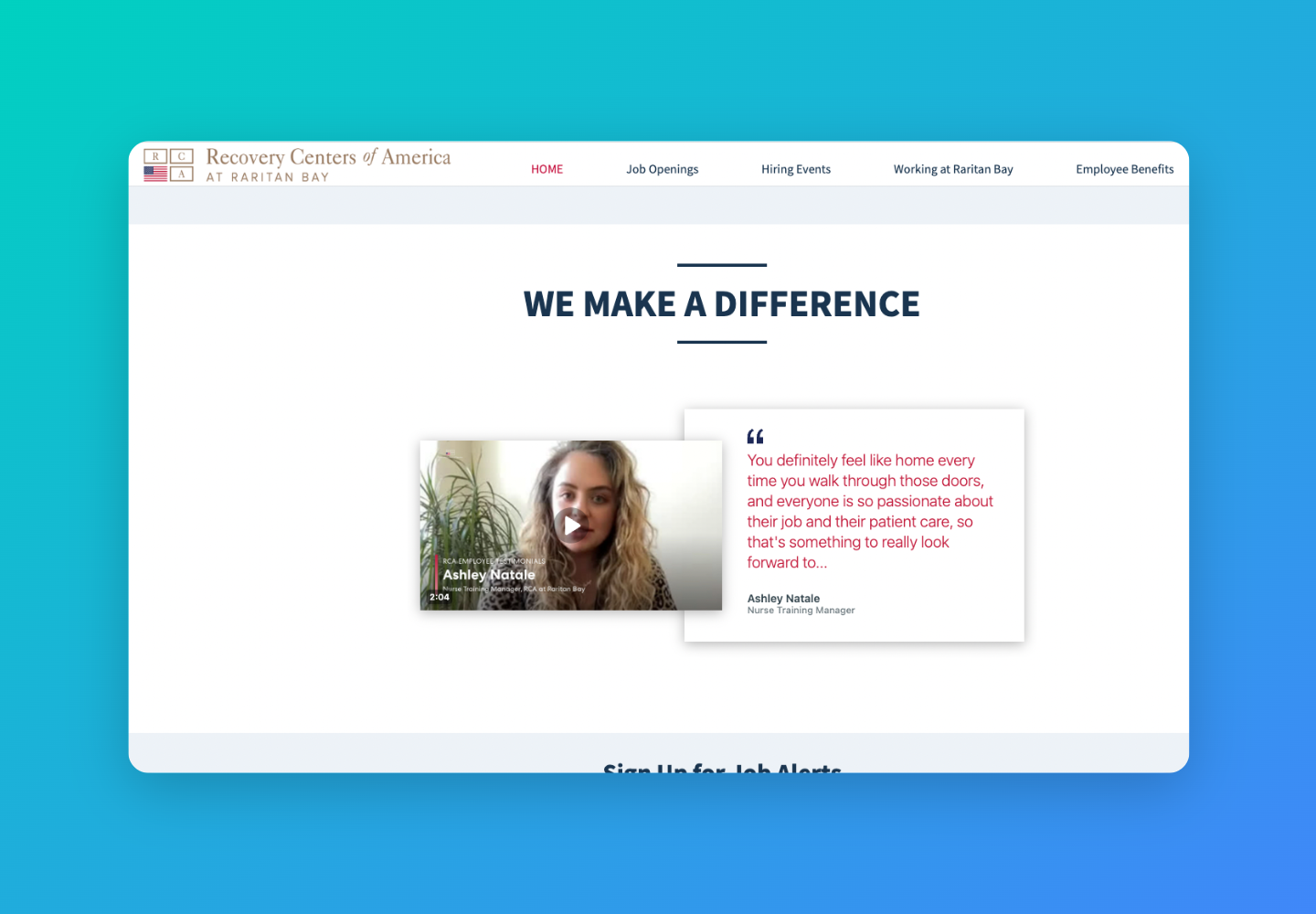
PS Trax displays a gallery of happy customers alongside a link to schedule a demo.
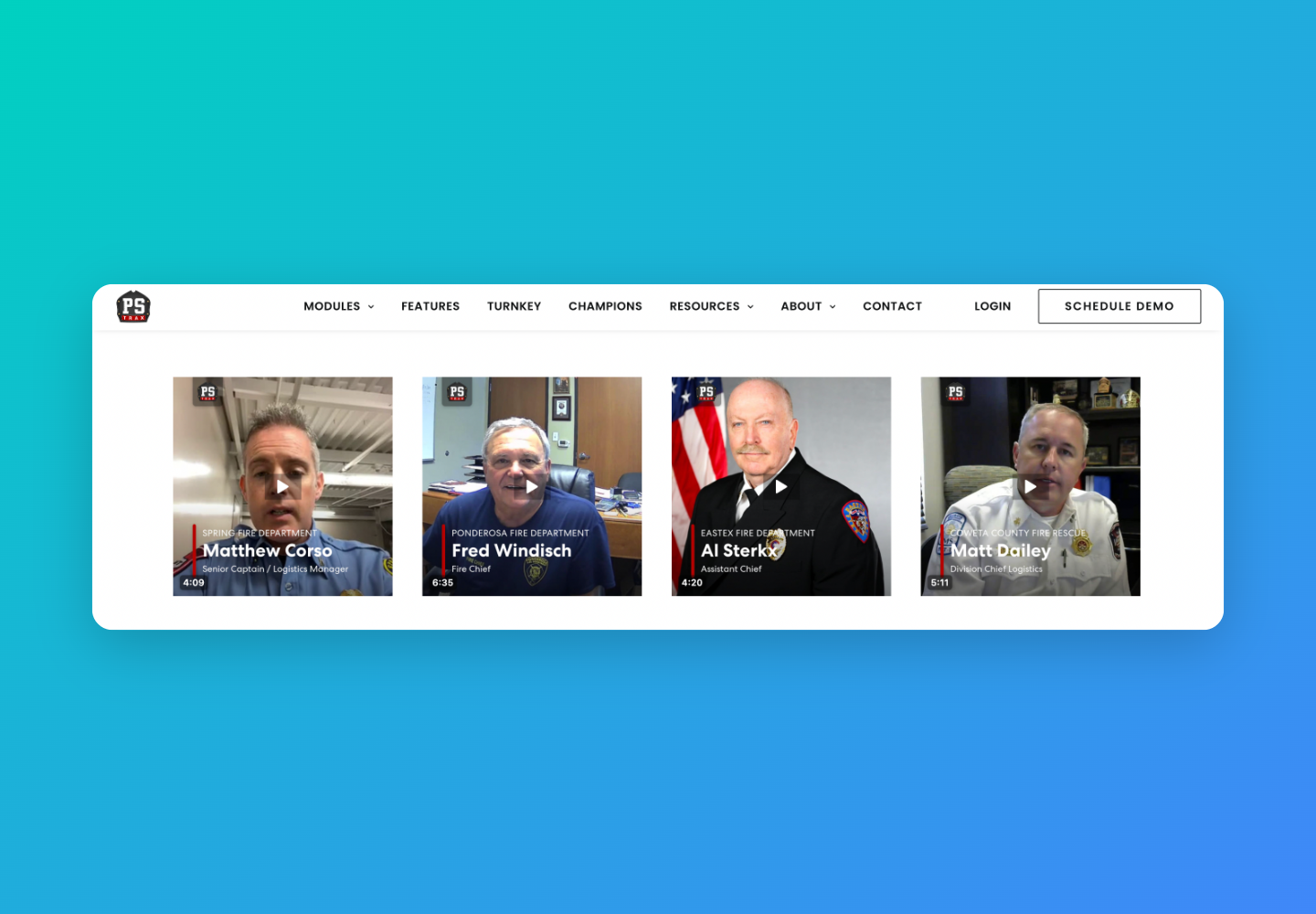
All Out Security embeds a carousel Gallery of their latest testimonials, highlighting praise from their top customers.