How to Share and Embed Videos
Embedding your published videos and galleries on your own website is the most popular – and most effective – way to get the biggest ROI on your investment in Vocal Video. Simply use our ready-made embed code and you’ll have responsive, mobile-friendly, ad-free videos on your site in no time.
- Embedding individual videos
- Embedding Cards
- Embedding Galleries
- Linking to your videos' branded public pages
- Sharing your videos on social media
- Uploading videos to Youtube and other video hosts
- Uploading videos to Instagram
- Automating video sharing with Zapier
Embedding Vocal Videos on your site
Click Videos (click here) from the left side bar and navigate to your published video. Click on the lavender Embed button under the video. From there you can choose to Copy Embed Code, Customize, or Embed a Video Card (for more on Video Cards, see below).

If you choose to customize, you can:
- Select your desired styles: autoplay, popover mode, max width, rounded corners, drop shadows, and alignment.
- Copy the code
- Paste it into your site (if you’re not sure how, read some detailed tips here)

Embedding Video Cards on your site
Video Cards are dynamic embeds that include your video and a pull quote. Check out this article for detailed instructions for designing Video Cards.
Click Videos from the left side bar and navigate to your published video. Select Embed and then Video Card.
Once you’ve finalized the design, select Copy Embed Code and paste it on your site.

Designing and adding Video Galleries to your site
Video Galleries make it easy to share and embed multiple Videos or Video Cards on your site. Check out this article for a detailed guide to designing Video Galleries.
From the dashboard, select Galleries. Select Create a Gallery to get started.

Next you will decide if you want a slideshow, carousel, "wall of love", grid or a list of videos for your gallery.

Next, you will give your Gallery a title and then add videos. You can add videos by clicking on the green " + Add to Gallery" button under each of your published videos.

Once you have chosen all the videos you want in your gallery, click the lavender " Embed" button and past the html block into your site.

If you make changes to videos and republish, the latest version will automatically show up wherever it’s embedded. Same with adding video to galleries, or make edits to the gallery. See how all of our different embeds look in this overview.
Did you install a snazzy video embed, Card or Gallery to your website? We love to amplify you by sharing. When you embed your videos on your site, let us know by tagging @vocalvideo on Twitter, Facebook, or LinkedIn (or just send us an email), and we’ll give you a shout out!
Linking to your videos’ branded public pages
Sometimes you don’t have an existing page to embed a video on, or you just want to quickly share a video by emailing or slacking a link to someone.
Just click the blue Share button at the top of the page on every published video. Simply click the Copy Link button to grab a link to your video’s branded public page.

These pages now match your company branding, with your color scheme and your logo at the top. You won't find the Vocal Video logo on these pages.
As always (and unlike Youtube), there are no ads on these pages or in your videos. Here are some real examples:
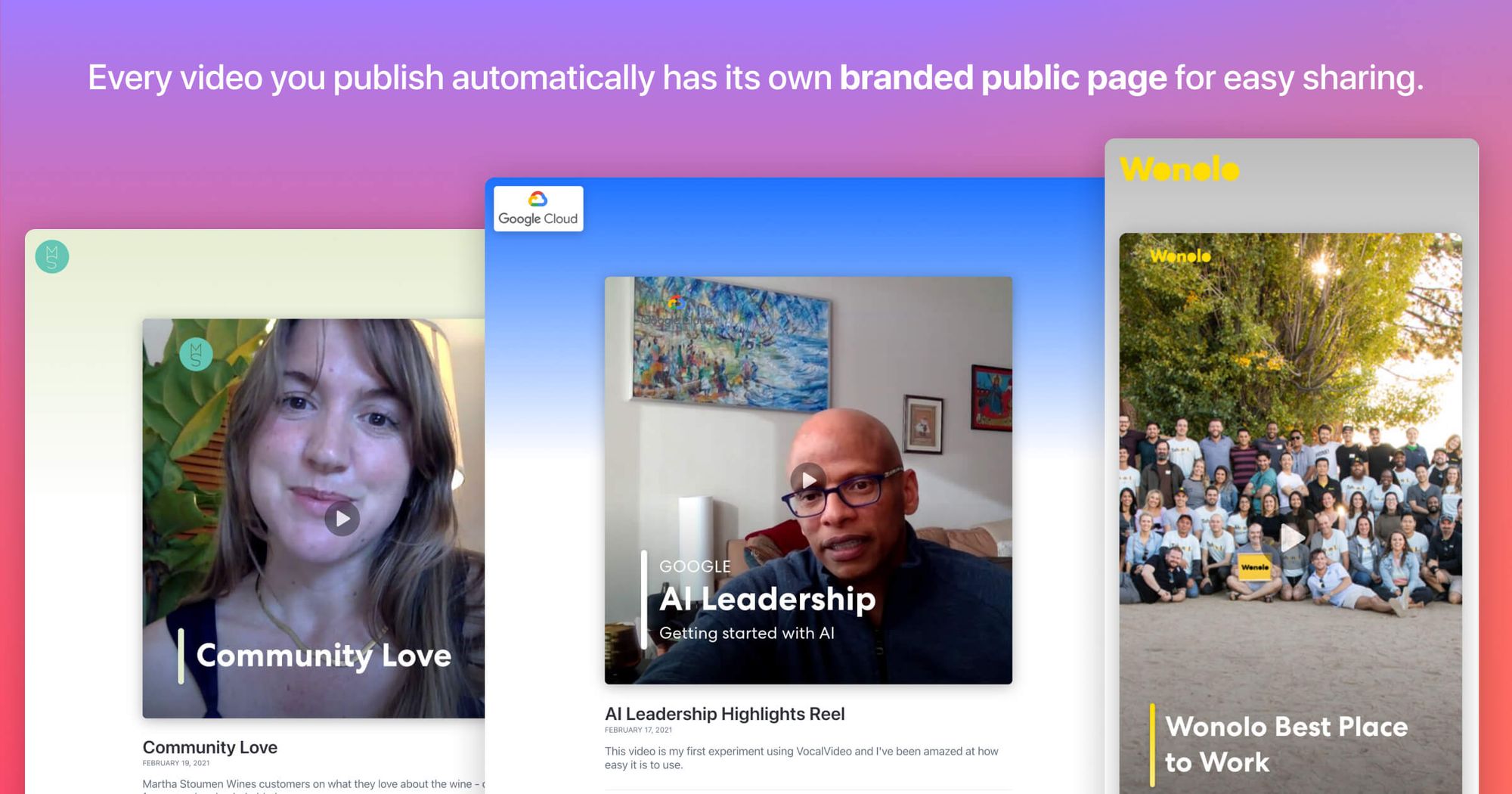
(Tip: we know there are times when you want to create videos with Vocal Video but DON’T want them to have public webpages. That’s why, with a paid subscription, you can easily disable the public page for any video. You can even keep the public page on but prevent it from being indexed by search engines. You can set this in Settings or when you publish the video.)
Sharing your videos on Twitter, Facebook, and LinkedIn
Quick Sharing
To make it faster to share your videos on Twitter, LinkedIn and Facebook we’ve created dedicated buttons for each service. Just click the blue Share button, and a window will pop up - navigate to the Social tab and there are buttons for each service with a link to your video and your video's thumbnail image already included. Just add whatever message you want to include, and post away.

For instructions on uploading your video to Facebook, read our guide here.
Advanced Sharing (for autoplay in feeds)
Note: this feature requires a paid subscription plan.
We’ve all seen videos silently autoplay as we scroll our social feeds. It’s a great way to get some engagement and recognition of a video without someone having to click “play”, and frankly it’s a big part of why all Vocal Videos have visible subtitles by default!
You can have your videos autoplay on Twitter, Facebook, and LinkedIn, but to do it you’ll need to download your videos and upload them directly to each platform. To do so, just click the ‘Download’ button and then upload the file to the social platform when you create your post.
Let us amplify your posts!
When you share your videos on social media, let us know by tagging @vocalvideo or adding the #VocalVideo hashtag, and we’ll re-share your post.
Uploading your videos to Youtube, Wistia, and other video hosting providers
Note: this feature requires a paid subscription plan.
Unfortunately, putting your videos on Youtube, Wistia, Vidyard, or other video hosting services isn’t as easy as pasting a link. These platforms require you to upload your files directly to them, which means you’ll first need to download them from Vocal Video.
After you upload your video to your chosen service, you can set your video’s thumbnail by uploading the thumbnail image we generate for you. With a large volume of videos, you can consider automating this with a Zapier Integration.
Uploading your videos to Instagram
Note: this feature requires a paid subscription plan.
Uploading videos to Instagram also takes a few steps, since many people prefer to upload videos via the app instead of desktop – you’ll need to get them on your mobile device first.
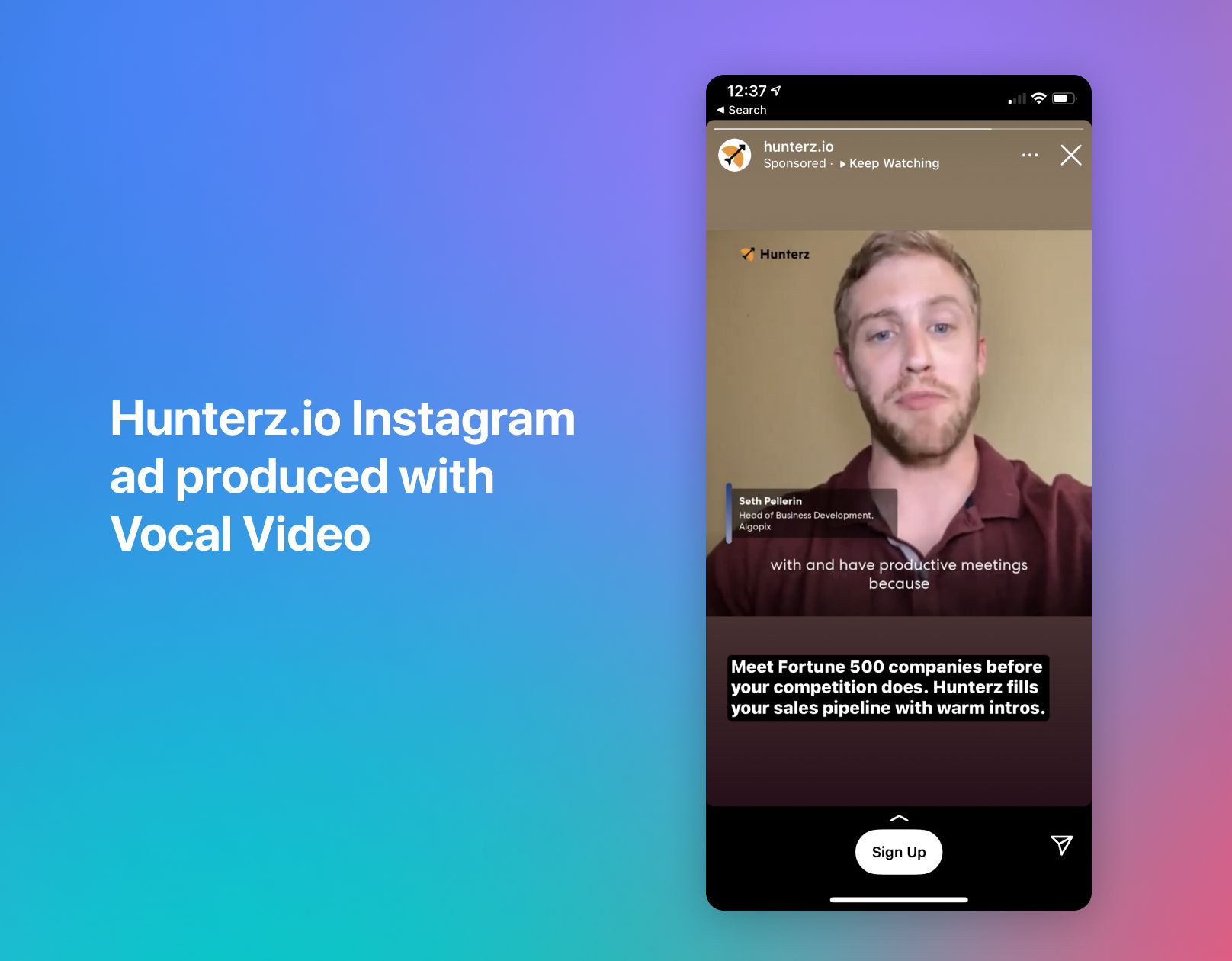
Getting Vocal Videos on your mobile device
- Option 1: download your video on your Mac/PC and then transfer it to your mobile device via iCloud, Airdrop, Dropbox, or Google Drive
- Option 2: log in to your Vocal Video account in your mobile browser and download the video to your mobile device there.
Uploading to Instagram
Once your video file is on your mobile device, you can post it to your Instagram feed or Story. For more details on how to optimize uploading Vocal Video for Instagram, learn more here.
Alternative ways to post to Instagram
Some Vocal Video customers use dedicated social-sharing tools like Buffer or Later to cross-post their Vocal Videos to Instagram.
Uploading your videos to TikTok
Note: this feature requires a paid subscription plan.
See our guide on optimizing Vocal Video for TikTok.
Automated video sharing with Zapier
The sharing options covered in this article may be easy, but they are still manual. If you want to automatically share each new video you publish on social media, or automatically cross-post them to Youtube/Wistia/etc, you can quickly set up automated sharing with our Zapier integration.
