Optimizing Vocal Video for Hiring
You can record and collect asynchronous video interviews from all your job applicants. Vocal Video makes it easy to view all your applicants’ one-way video interviews on your dashboard:

You can even share video interviews with other members of your hiring team and involve them in the selection process using our collaboration tools and integrations.
Read on for our top tips for optimizing your Vocal Video account for job interviews:
1. Share questions with candidates prior to sending the Collector link.
While you can learn a lot by surprising candidates with tricky questions, those work better during in-person interviews later on in the process. We suggest this email sequence:
Subject: Video Interview Process
Dear applicant,
Congratulations for making it to the first step of the screening process.
Here are the details on recording a video - it should take 5-10 minutes altogether. Just click here to record your video: https://vocalvideo.com/c/vocal-video-impact-of-video-testimonials
The 3 questions that we'd like you to answer are:
1. Can you share why you’re interested in this role?
2. Can you (briefly) share about your relevant experience?
3. Where do you see yourself in five years?
Here are a couple of tips:
- Pick a quiet and well lit place.
- Avoid having windows or a light source in the background of your shot since that will create glare.
- Look directly at the camera.
- Relax and be yourself - you'll do great!
Let me know if you have any questions, and thanks again!
2. Tell applicants to watch their response before submitting.
Vocal Video allows you to rewatch all your responses before submitting. This limits any issues with sound and video, or network connectivity problems that could have easily been fixed.
3. Use video job interviews with applicants that have passed the preliminary round.
The companies that have found the most success in video interviewing have sent Video Collectors to candidates that have made it through preliminary screening. You might get too many responses to sort through if you use it as the very first step in your interview process.
4. Turn off Autogenerate Draft Videos.
If you don’t plan on publishing any of your videos, you can turn this function off. Don’t want audio responses, only video? You can turn that off here as well. Both of these settings are under Settings in the Collector Editor.
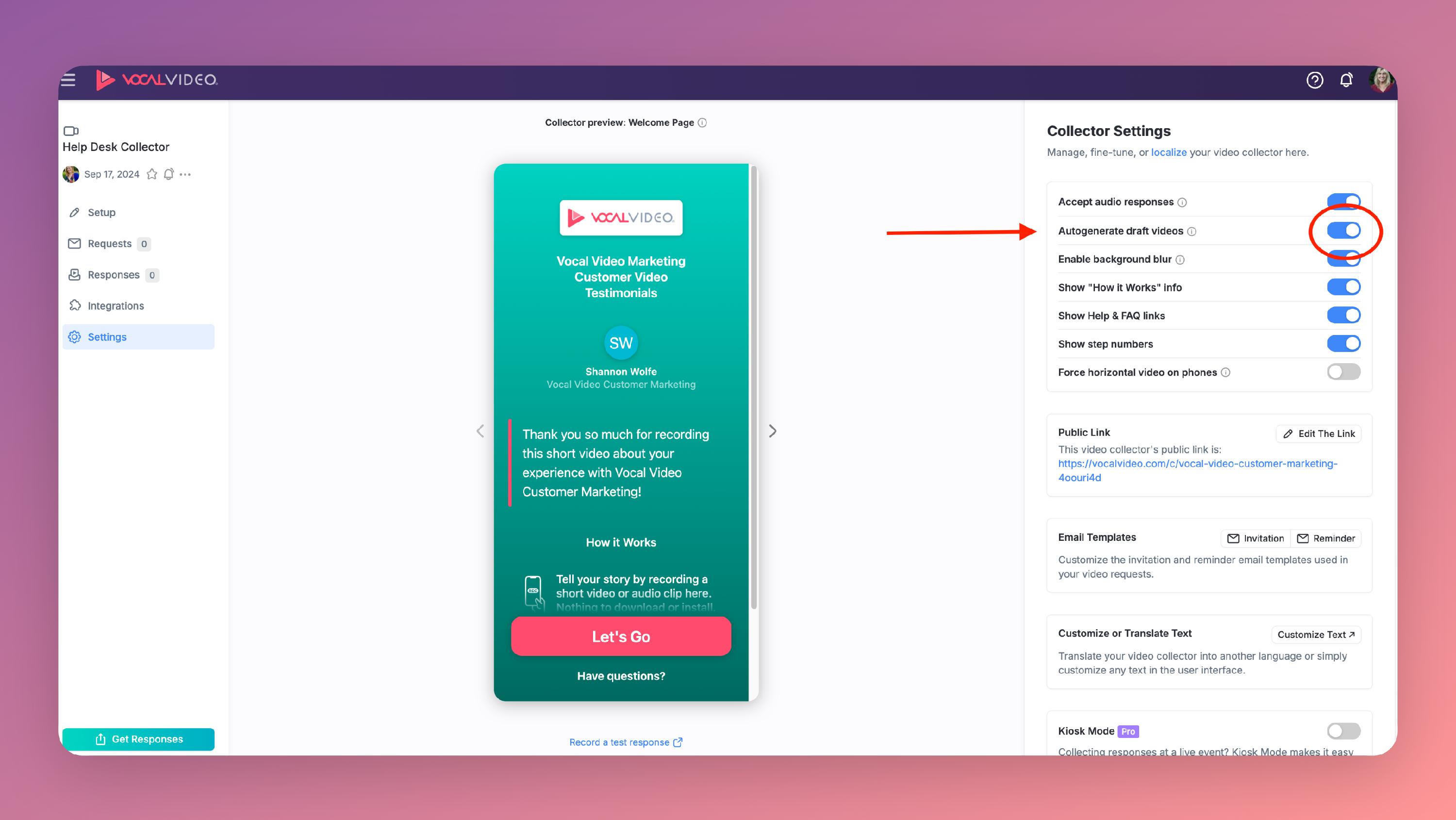
5. Turn on email notifications.
By default, the creator of the Collector will get all the notifications. If another member of your team wants to receive notifications, they can log-in and turn them on at any time.
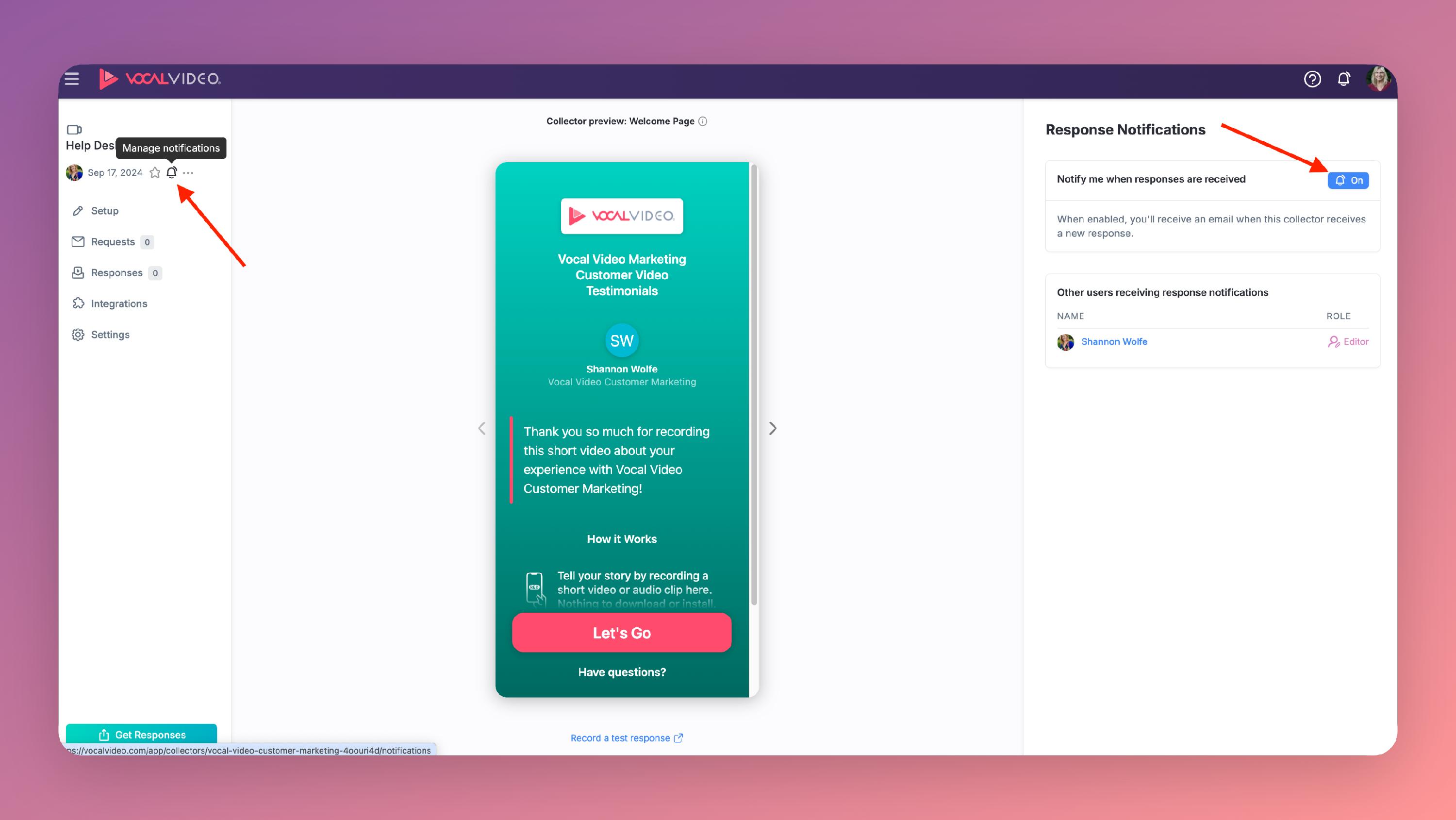
5. Set up integrations to streamline your interview process.
By clicking on Integrations in the Collector Editor you can access all the integration options Vocal Video offers. The most popular integrations for hiring are sending candidate responses to Google Drive and Slack. Here is our complete guide for integrations.
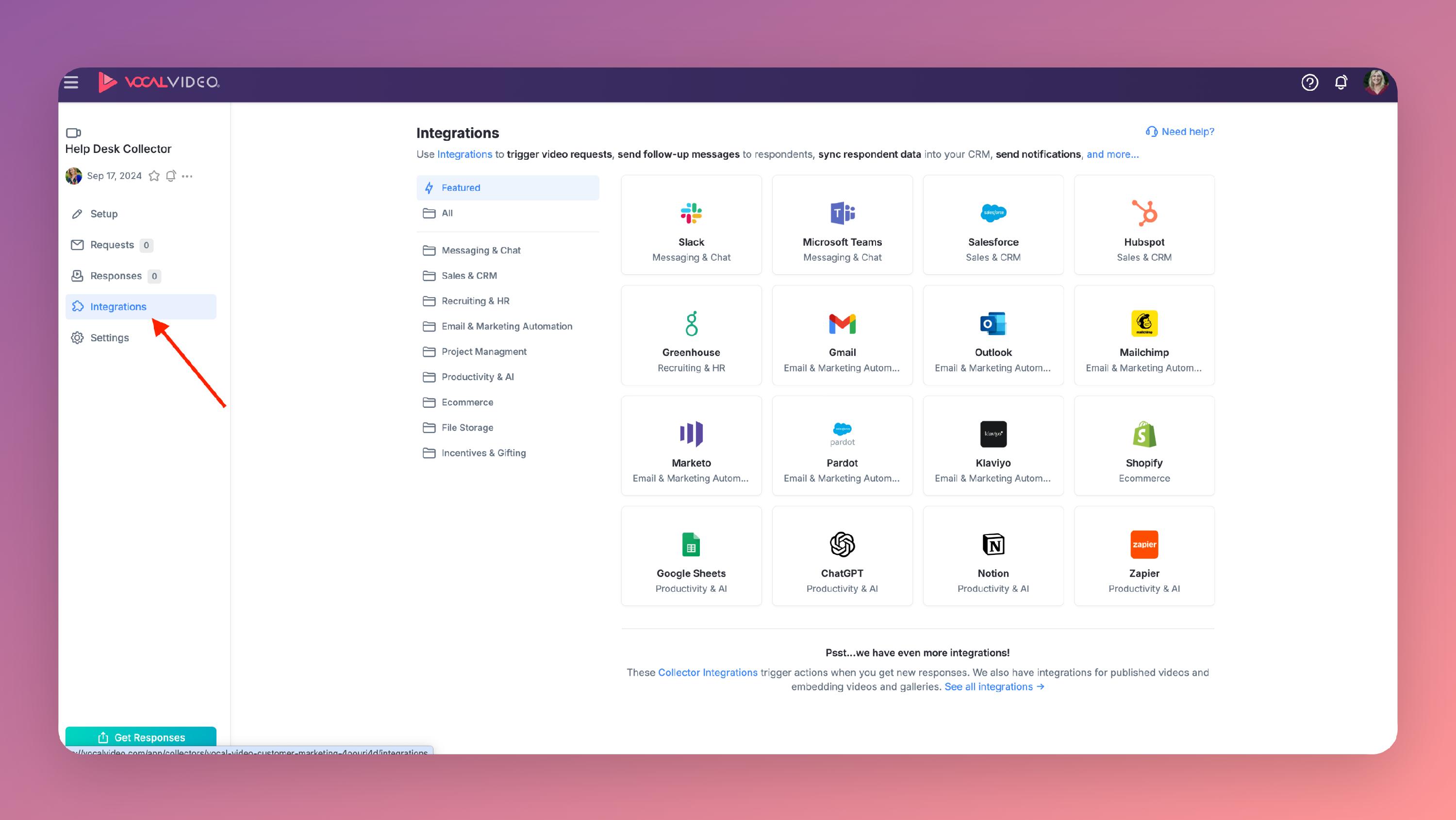
6. Keep an eye on your account’s video processing limit.
Upgrade your plan or purchase additional time if needed. More info on video processing time.
FYI: The free plan isn’t enough for a full hiring cycle. It’s meant to give a preview of the experience. We recommend upgrading to a paid plan for more processing time.
