How to Set Up Your Brand Kit
Wait, what's a Brand Kit?
In Vocal Video, everything you create can match your brand -- videos, video collectors, galleries, video players, and even your public video pages. We do this with Brand Kits, a collection of essential branding elements:
- A public organization/brand name
- Your brand logo
- The background & accent colors to use in your video collectors
- The default color palette to use in your videos
Your brand kit may have already been set up when you signed up for your account -- in most cases we can automatically load your brand logo and color scheme from your organization's domain name. To check or modify your brand kit settings, simply click Brand Kit in the main menu.
You can also get a live preview of how your brand kit will be applied to your video collectors on the Collector Branding page of the video collector setup:
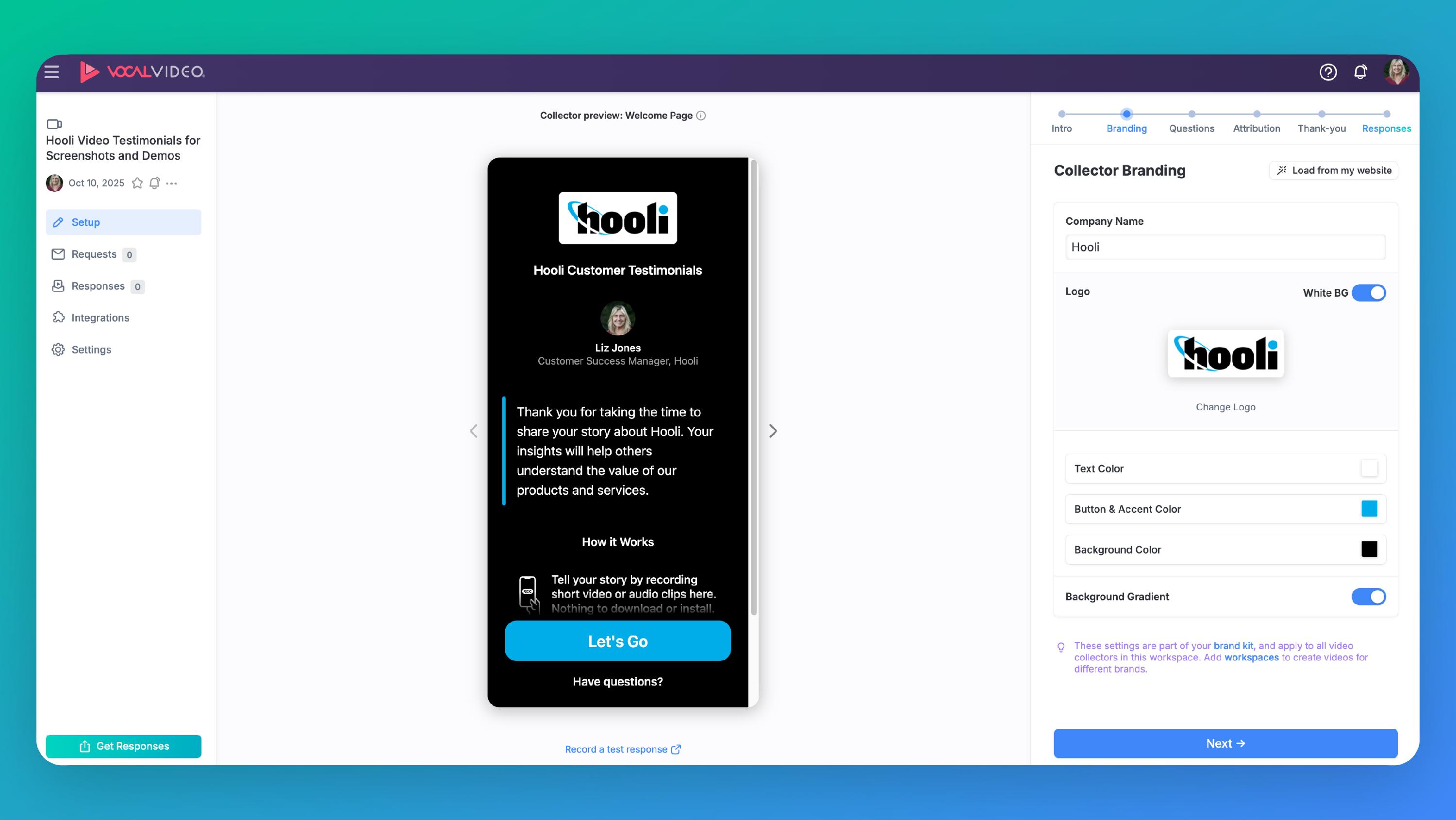
Keep in mind that when you edit the logo, colors, or organization name here, you're editing your workspace's brand kit, so the changes will apply across your workspace.
Fine-tuning Your Brand Colors
From your Home page on Vocal Video (access here) you can find the Brand Kit in the left-hand menu. From here you can edit your organization/brand name, change your logo, set your colors, your color palette for videos and choose whether you want a background gradient or not.
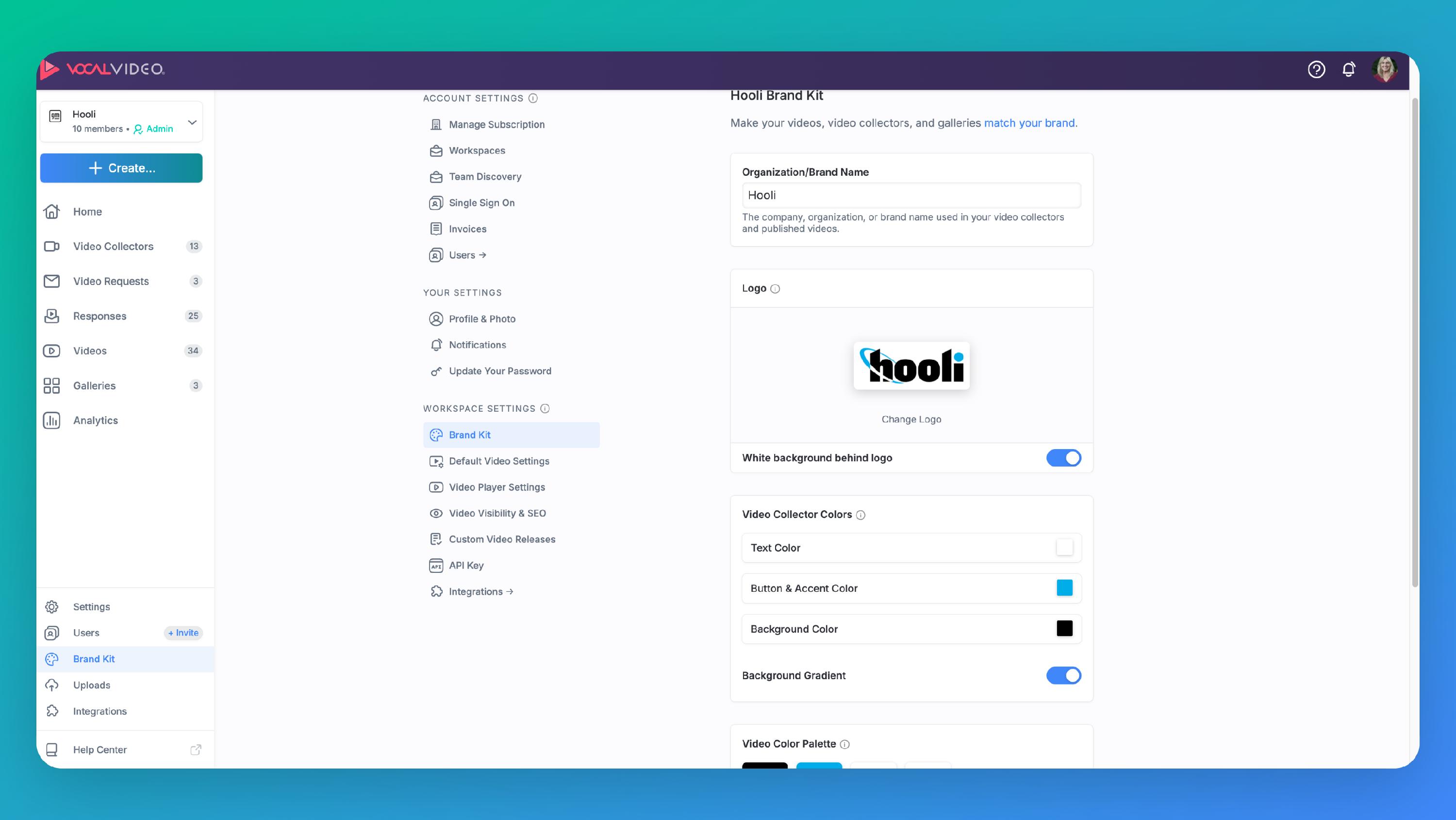
If you don't have the exact hex color codes for your brand handy, you can copy them from an open web page or a file on your computer with the eye dropper tool. Here's how:
- Open our color picker (click on the Background Color or Button & Accent Color bars)
- Click the white paint palette icon
- Click on the eye dropper icon
- Hover over the source color you'd like to copy
- When you click an item with the eye dropper tool active, its hex color code will be copied into Vocal Video.
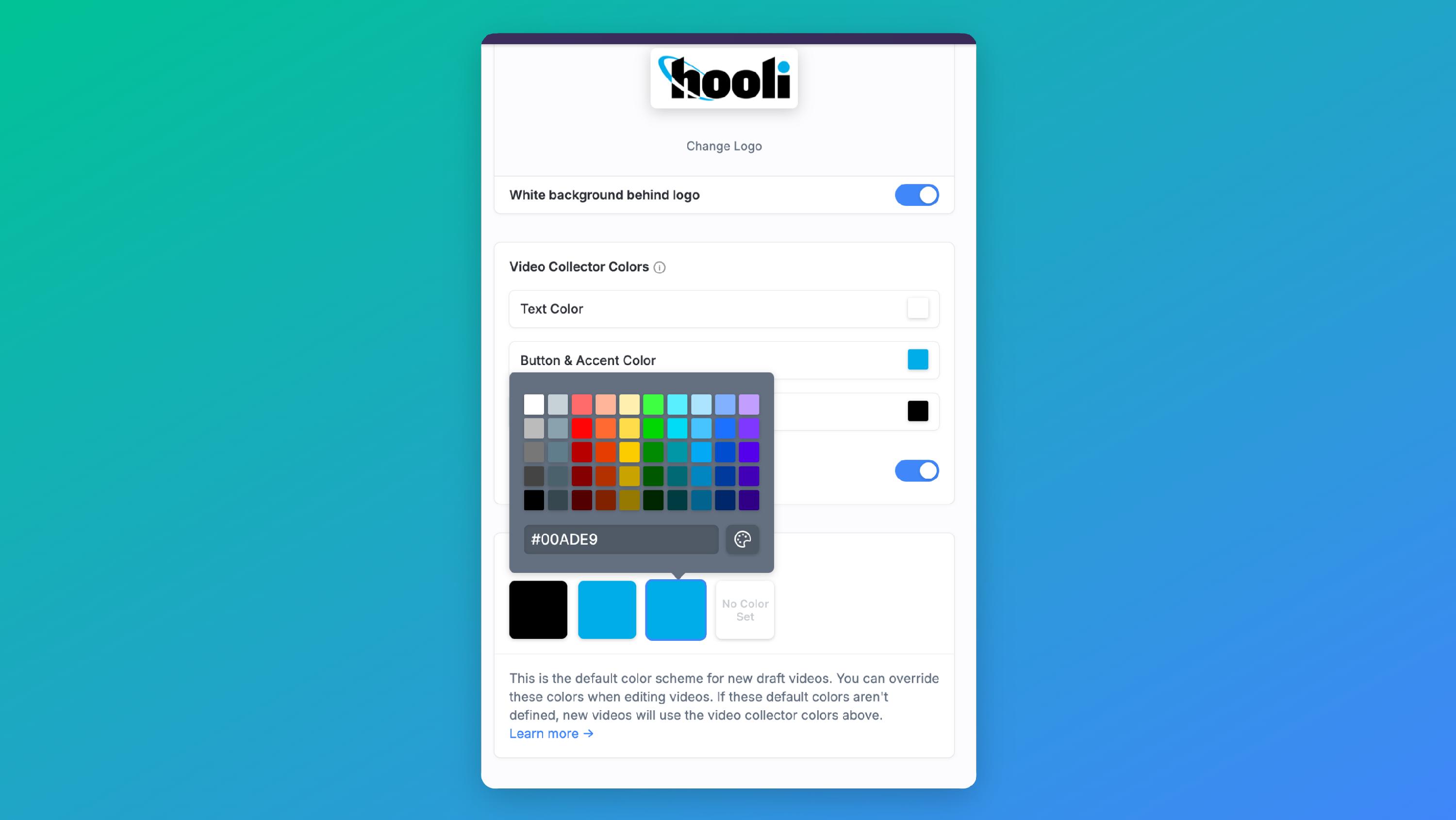
The Video Collector Colors will apply to all of your Video Collectors. These colors are also used on your public video pages.
Note: if you use white or a very light color as one of your background, button or accent colors here, be sure to chose a dark text color. All colors are fully customizable.
When you change your Video Color Palette, the colors will apply to newly-created videos -- existing videos won't be changed.
Have multiple brands?
If your organization has multiple brands or departments that have different branding needs, you'll want to upgrade to our Pro Plan and add additional workspaces. Each workspace has its own brand kit, and you can also restrict users' access to specific workspaces.

