How to Edit Subtitles, Captions and Attribution
For an overview of how Vocal Video transcription works, check out this Transcription Overview article.
Editing Subtitles
Subtitles are automatically generated when you collect a video. You can see subtitles in your draft videos and transcripts with your responses. To edit subtitles, go to the draft video (click here and the click on the individual video)), and select Subtitles in the right-hand menu.
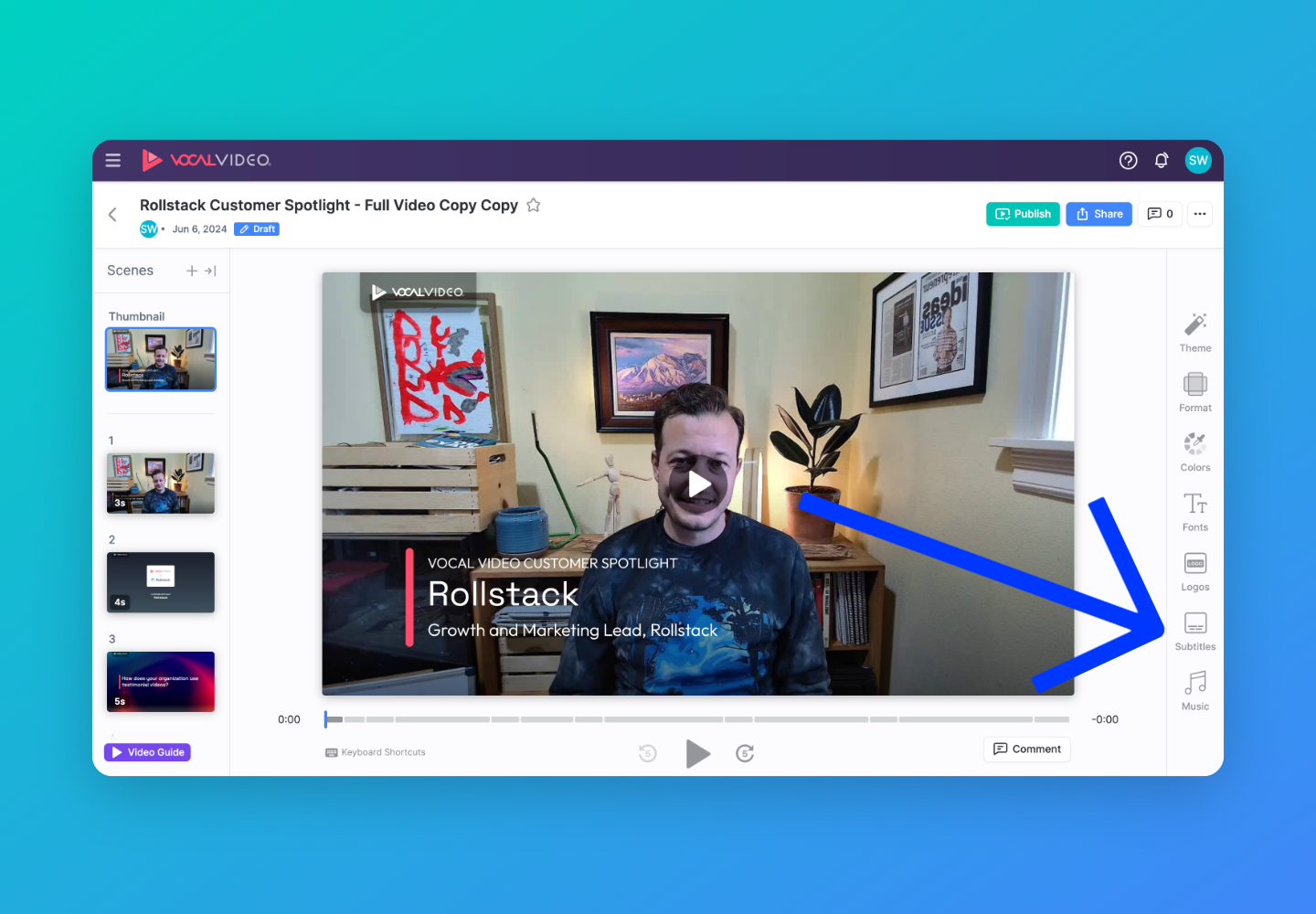
Once you click on Subtitles you will see all of the subtitles in each scene appear on the right-hand side of your screen. You can click into any of the boxes of subtitles and edit the text accordingly. These edits will also be reflected in the transcript of the video which will be available for download once the video is published.
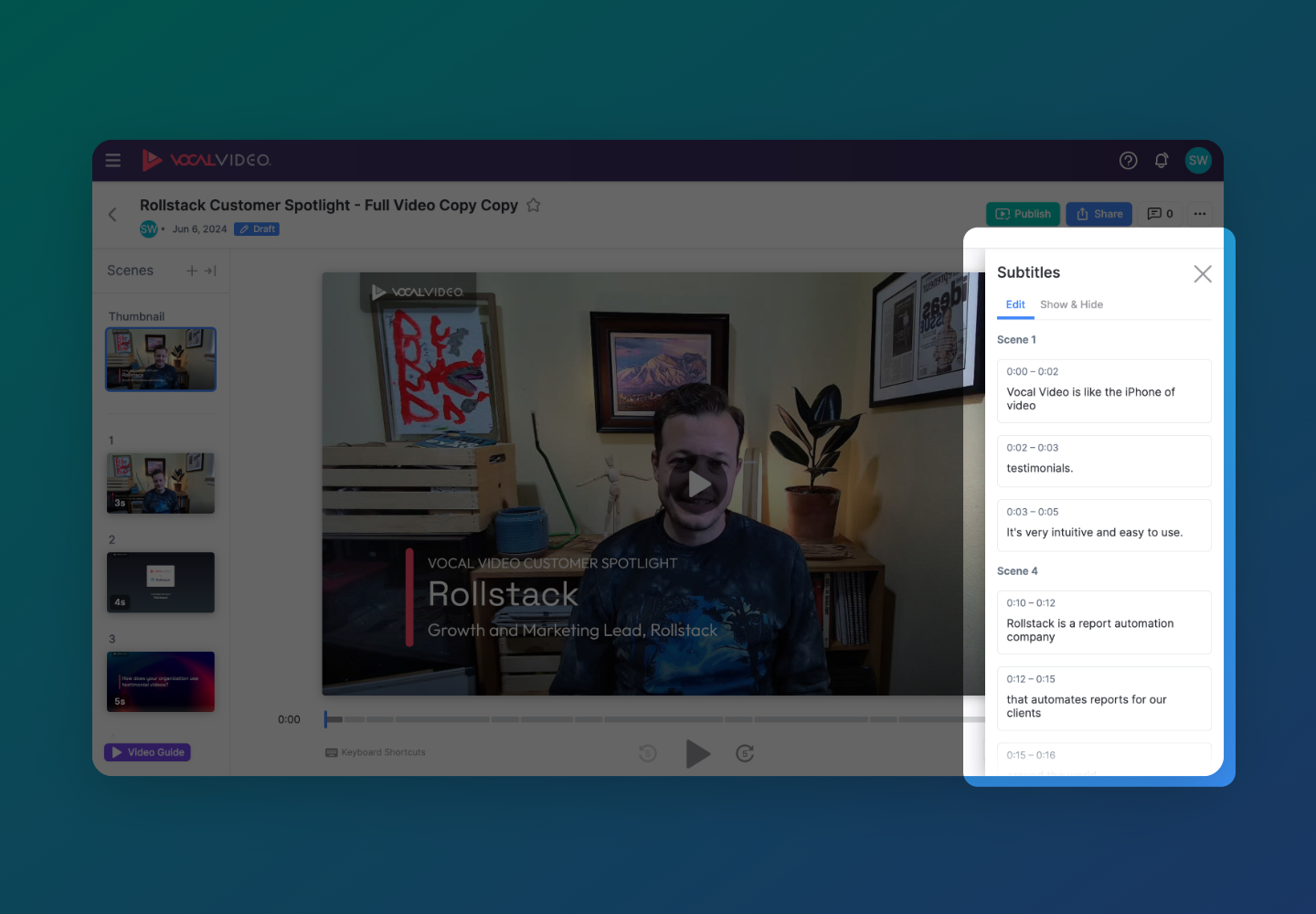
To hide subtitles altogether, select Show & Hide, then move the toggle to off.
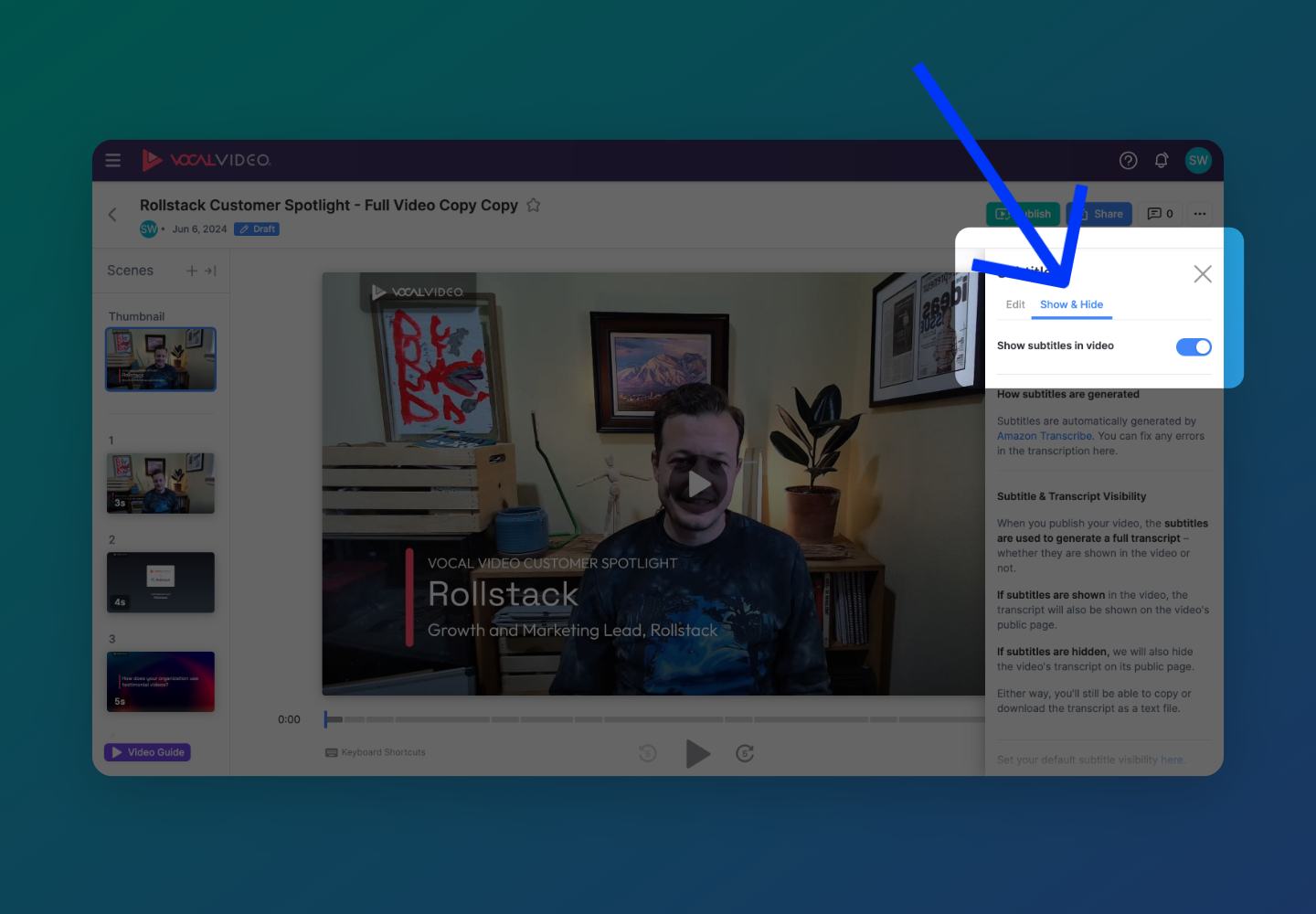
Editing Captions and Attribution
To change any of the text fields in any of the video scenes you can do that while editing your draft video in the Video Editor by clicking on the scene, clicking on the text you want to edit and editing the text in the right-hand menu.
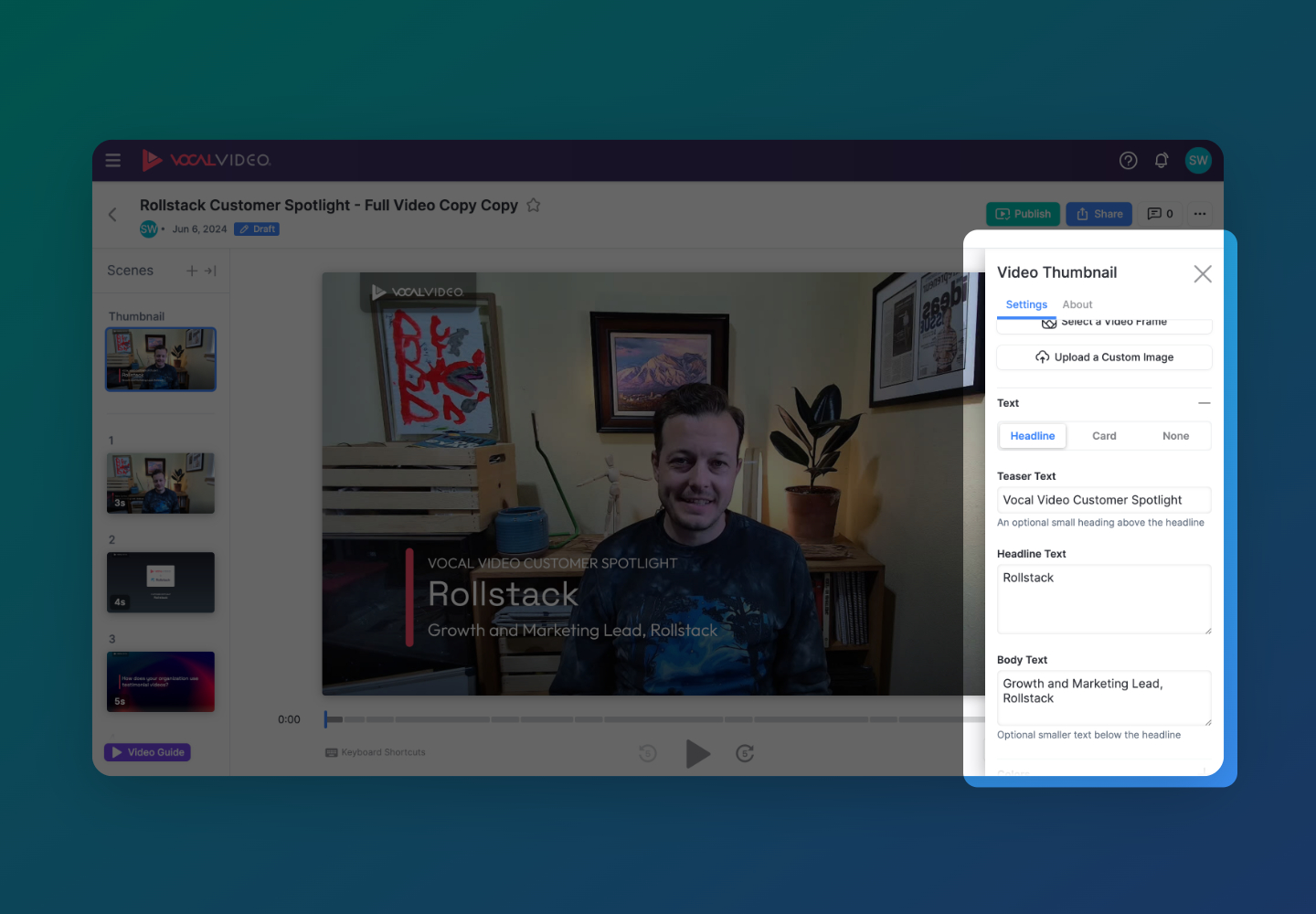
Changing Subtitle Color
Click on Colors in the right-hand menu of the Video Editor when you’re editing a draft video. From there you can click on video scenes and change the color of the text to any of the colors in your Brand Kit. The default color is white for readability, but you can try any color you like and see how it looks.
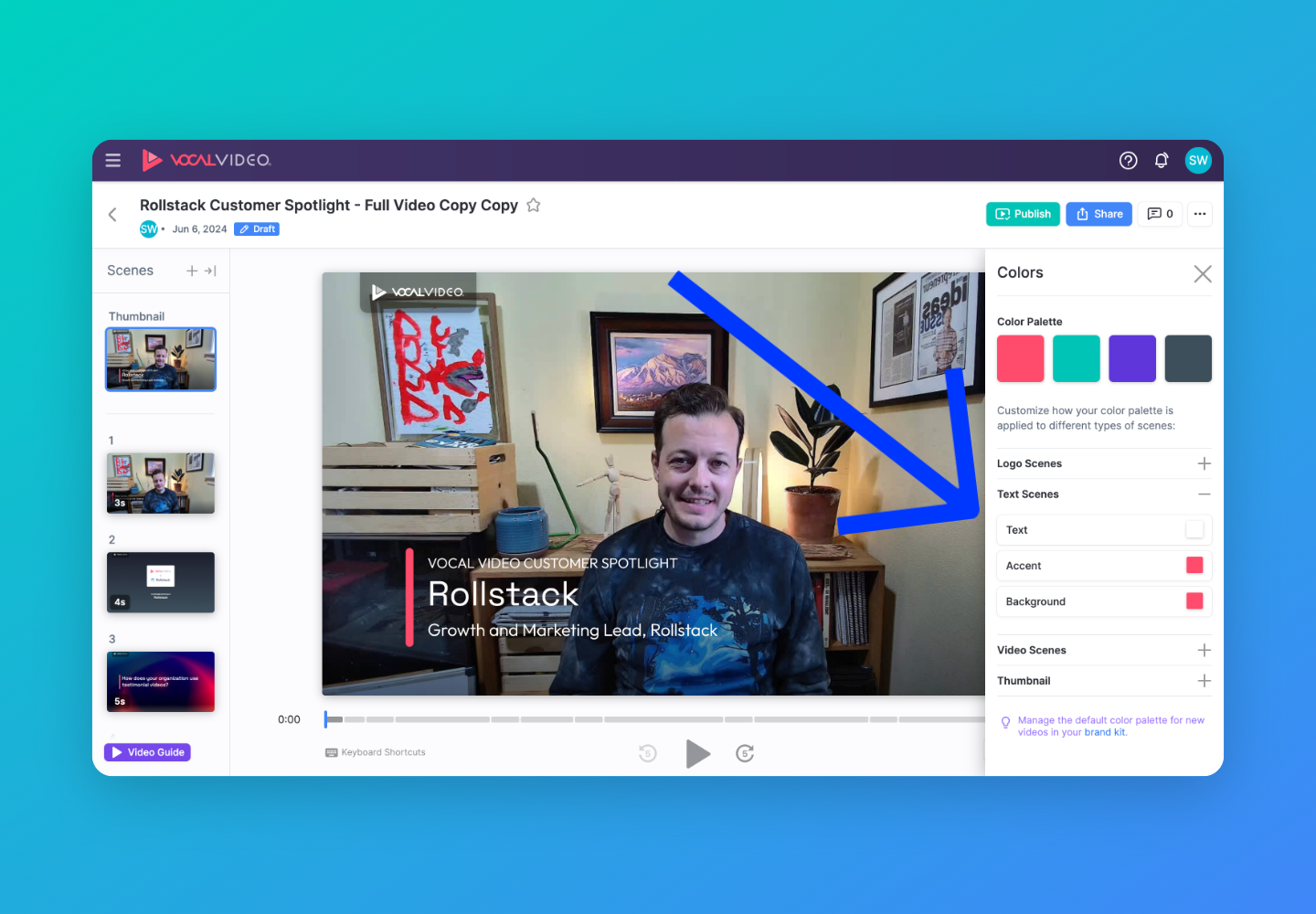
Changing Caption Color
Change the color of any captions in your logo scenes, text scenes or even your video thumbnail by clicking on Colors in the right-hand menu of the Video Editor when you’re editing a draft video.
How to Change Subtitle Language
When you set up your video collector you can choose any of thirty languages to have your subtitles generated in. In the collector editor, go to Advanced and then Transcription Language.
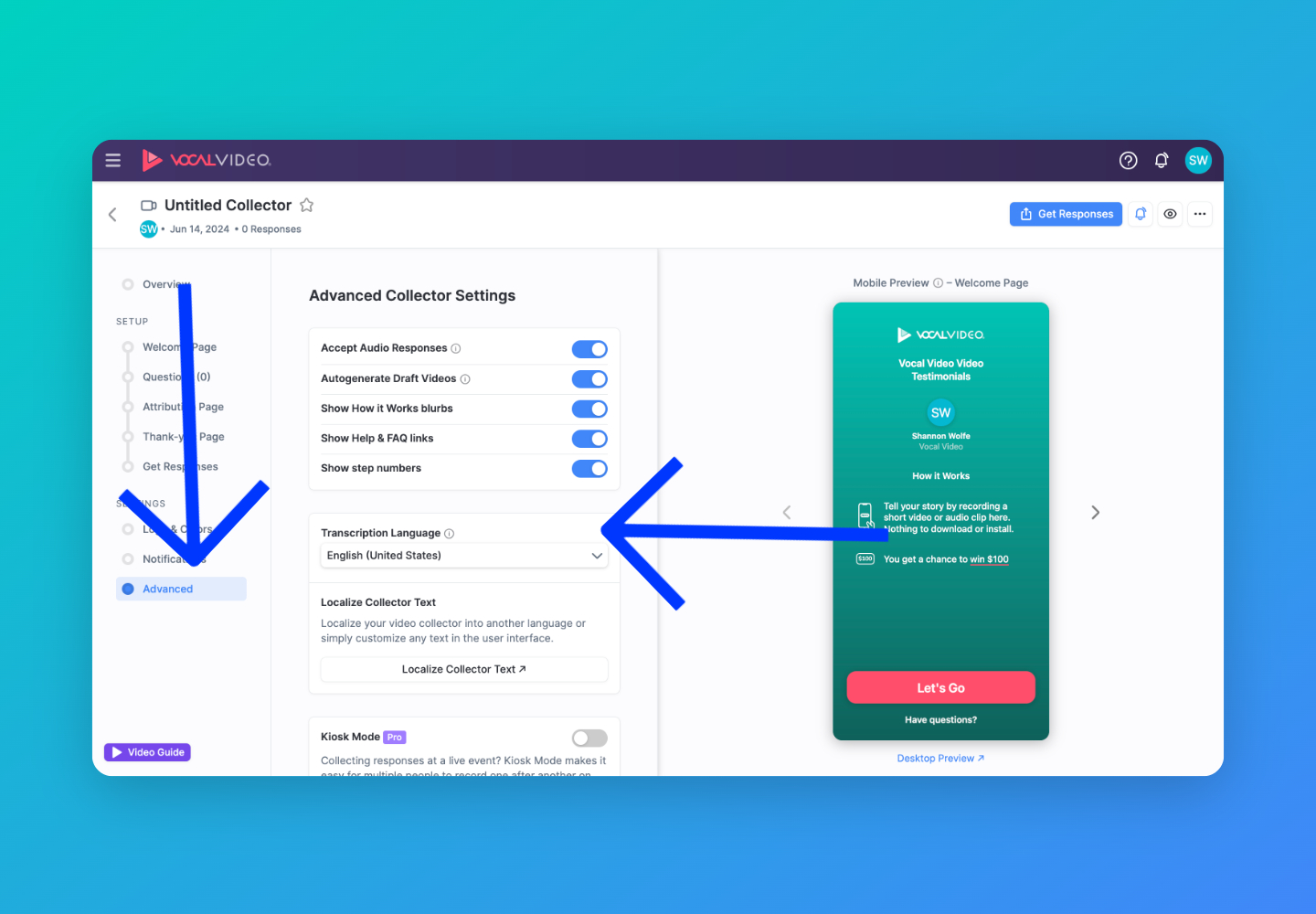
We recommend that your questions and transcripts be in the same language. For example: if you expect respondents to reply in German, write your questions in German and select German as your transcription language. This feature cannot translate responses from one language to another. If you are expecting respondents to reply in more than one language you should create a collector for each language.
For more information on localizing your video collectors, please see this article: Localizing Video Collectors, Transcripts and Subtitles
