How to Set Up Custom Releases/Waivers
Vocal Video Pro and Enterprise customers can upload custom, company-specific video releases and ask that respondents explicitly consent when submitting their responses.
When this feature is enabled, we keep track of whether each respondent agreed, as well as the exact language each respondent agreed to. We do this for individual responses as well as multi-scene videos, even when your videos include scenes featuring multiple respondents.
Creating Custom Video Releases
To create a custom video release, go to Settings > Custom Video Releases (access in the App here)

Click New Video Release to create a new release and paste in your release language.

Our editor lets you apply simple formatting like bold text, italics, lists, and links to any external documents you might need to reference.
Managing Multiple Custom Video Releases
You can create as many custom video releases as you want, and set which one is the default assigned to new video collectors. If you want to assign a specific video release to a particular video collector, you can do so under the video collector's Custom Video Release settings panel.
If you need to change your custom release language after it’s been in use for a while, we recommend creating a new custom video release. This lets you keep track of which release wording each of your respondents agreed to.
Previewing the Respondent Experience
To see what your respondents will see, open up the editor for one of your video collectors and click Attribution Page in the checklist. You’ll see the toggle that respondents are asked to click to signify agreement, and you can view the release exactly how it will appear to respondents.
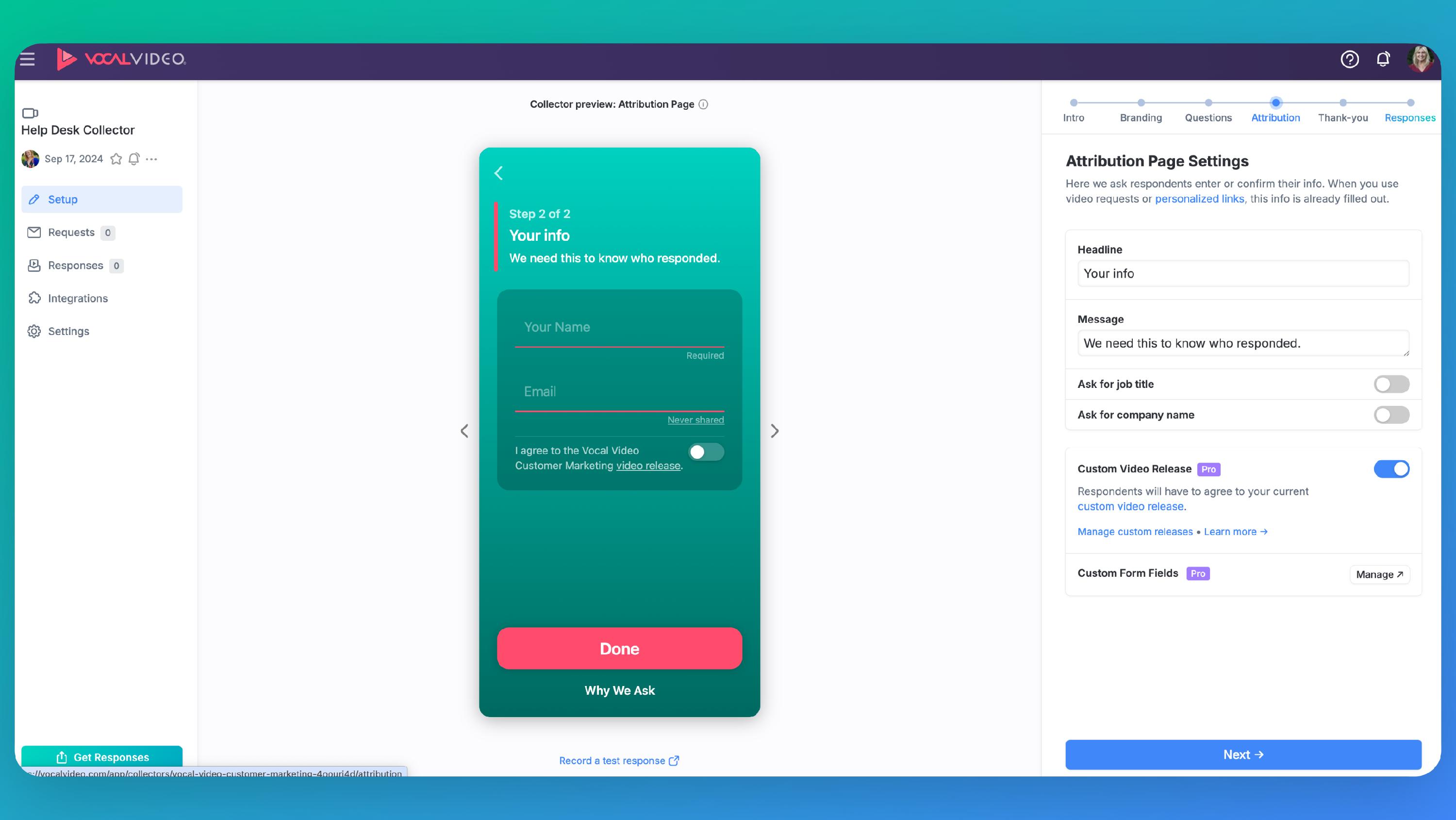
If you want to disable the custom video release on a particular video collector, you can disable that in the Video Collector builder.
Here’s what the release will look like for your respondents on mobile:

If they click the video release link, it will show them the entire text of the release:

Easily see who agreed
We make it easy to see agreement status on individual responses and on your edited videos, even when they include multiple respondents.
Responses: On the overview page, we place a green checkmark next to respondents that agreed to a custom video release:

On the respondent details page, we also link to the specific release the respondent agreed to. Release agreement status is also included in CSV downloads of responses.

Videos: Your draft and published videos may have clips from one or more respondents. Some of these respondents might have been asked to agree to a custom video release, while others were not. We put a green checkmark next to a video when all respondents in the video who were asked to agree to a custom video release did so:

When you open a video in the editor, you can see release agreement details for each respondent in the pop-out sidebar for each scene. To access the release agreement details simply click on any video scene in left-hand column, then click over to "attribution" and scroll down to see whether the respondent has agreed to the video release.

After a video has been published you can also see if all the respondents in the video have agreed to the waiver by scrolling down below the video embed.

Zapier Integration
If you’re using our Zapier integration to sync data out of Vocal Video or automatically trigger follow-up actions, you can see which respondents agreed to your custom release language.
Have questions?
If you have further questions about how custom video releases work, or whether they’re the right choice for your organization, let us know.
